Getting Started
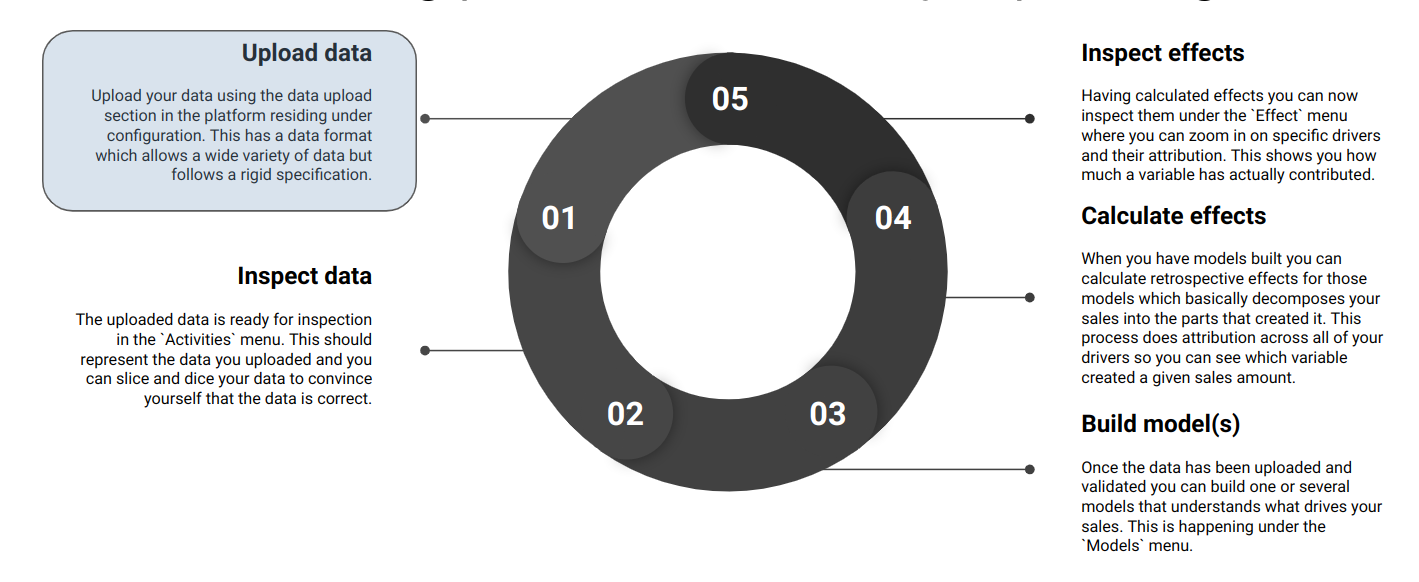
Create a Project¶
When creating a project, you’ll choose a name and decide on the fundamental data granularity. This granularity is crucial and cannot be changed later.
All projects you create within a team are automatically available to all team members. Learn how to create a project here.
Format Data¶
Your data files must comply with the platform’s data specifications and match the granularity chosen during project creation.
Since your data might come from various sources, it’s advisable to have a data professional verify the data and setup. Detailed guidelines can be found in the Data Specification.
Upload Data¶
Once your data is correctly formatted and approved by relevant stakeholders, you can upload it to the platform. The platform will notify you immediately of any inconsistencies during the upload process. For more detailed instructions, go here.
Create Dataset¶
After uploading, combine the chosen files into a Dataset to use it for creating models, simulations, and predictions. Learn how to create and activate a dataset here.
Inspect the data¶
With your dataset created and activated, visualize it in the Activities dashboard. Inspecting the data ensures everything is correct before you proceed to model building.
Build models¶
Next, create models to gain insights and run Attributions, Simulations and Predictions. The Basic Model Builder is a great way to start. If you need more flexibility when building your models, have a look at the Advanced Model Builder.
Get insights¶
Once your models are trained, explore the insights they provide:
- Attributions: Measure the impact of various variables on your KPIs.
- Simulations: Experiment with “what if” scenarios to see how changes, such as increased marketing investments, would impact your KPIs.
- Predictions: Forecast future sales based on changes to certain variables.
- Optimizations: Determine optimal investments tailored to your business targets and constraints.
- Response Curves: Visualize how specific variables affect your KPIs.
Create Attributionset¶
After running the Attributions, combine them into an Attributionset to visualize the insights in the Effect dashboard.