Building Models
In Alviss AI, building a model is a key step for leveraging data to gain insights, run simulations, make predictions, or attributions. You can choose between the Basic Model Builder for a straightforward approach or the Advanced Model Builder for more customized modelling.
Active Model¶
An active model is set as the default for a specific combination of Country, Region, and Grouping. Activating your models makes running insights faster and more straightforward.
Basic Model Builder¶
The Basic Model Builder is designed for users who need a functional model built for them quickly, using sensible defaults. Follow the New Model button, adjust a few settings, and enjoy the automated model building process.
Steps to Build a Model¶
- Select Dataset:
- Choose which Dataset you want to use for building the model. The dataset you select will be the basis for your model’s analysis.
- Choose Modelling Combinations:
- For each combination of country, region, and grouping, a dedicated model will be built. Select the combinations you want to include in your model.
- Set Effects:
- Choose which variable groups to include in the model based on your dataset. Possible groups might include Media, Season, Trend, Pricing, etc.
- You can also specify the expected impact of each variable group on sales. Keep in mind that adding more variable groups can slow down the training process.
- Select a Date Range:
- Choose a Training and a Hold-Out Period.
- Advanced Section:
- Set the number of samples, learning rate, and number of epochs.
- Set if Predictions, Attributions, and Prior vs Posterior should be run after training.
- Automatically activate the model after training.
Advanced Model Builder¶
The Advanced Model Builder offers greater customization for users who need to capture specific dynamics and interactions in their models. Here, you can build your model from scratch using Alviss AI’s interface.
Steps to Build a Model¶
- Select Dataset
- Choose Modelling Combinations
-
Build your model structure using the Graph Editor:
In Alviss AI each model has a graph structure where nodes (boxes) representing specific variables, distributions, or mathematical operations. These nodes are connected by edges (lines) that describe the information flow in the model.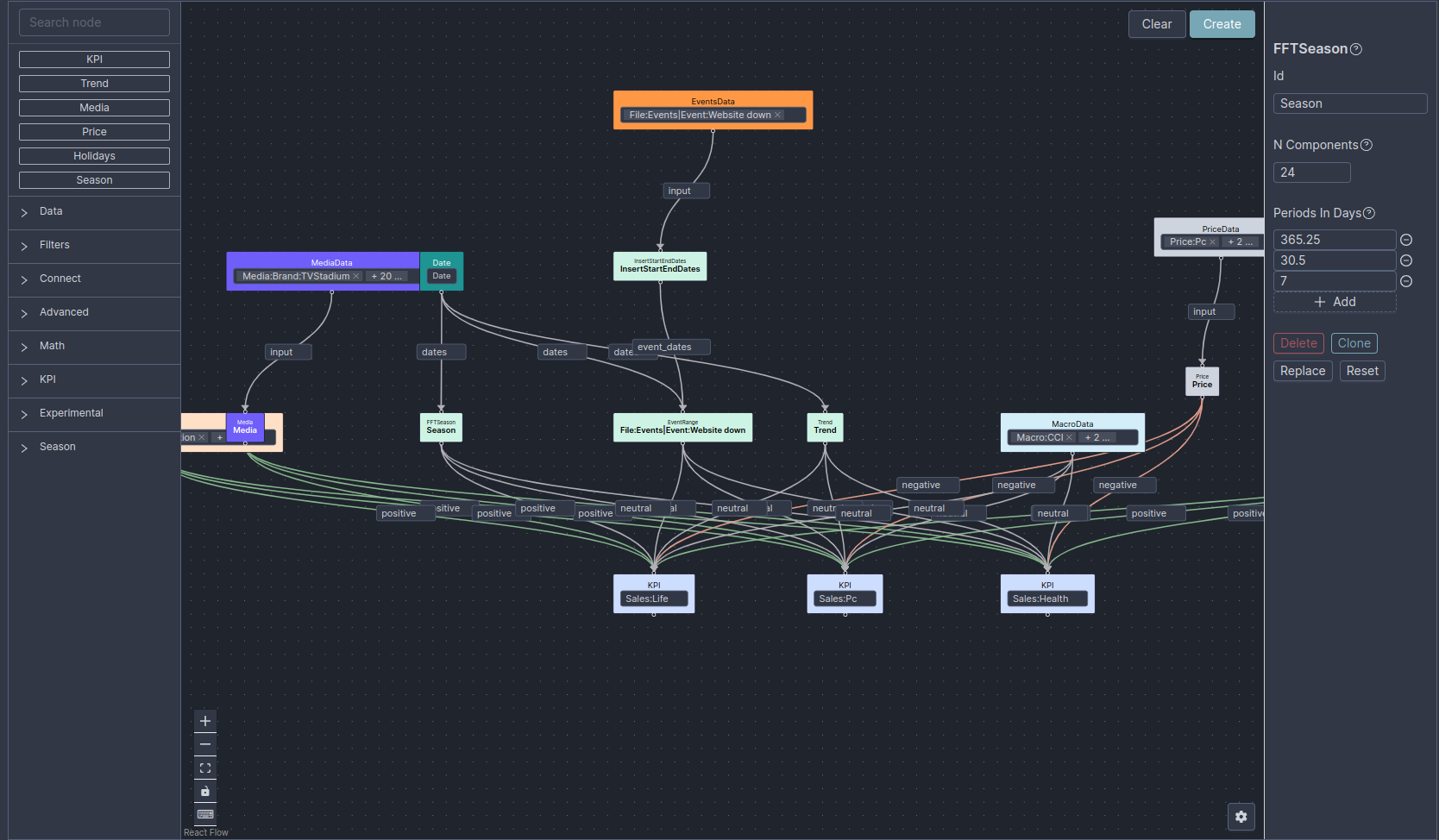
- Nodes: Drag a node from the left sidebar into the main area to add it to your model. Each node represents a specific operation or transformation.
- Configure a Node: Click on a node to open a menu on the right where you can configure its settings to incorporate business-specific knowledge and behaviours.
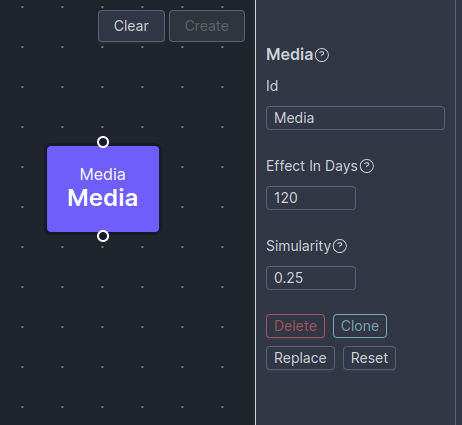
- Configure a Node: Click on a node to open a menu on the right where you can configure its settings to incorporate business-specific knowledge and behaviours.
- Edges: Click and drag from a node’s output to another node’s input to define the flow of information. Some edges carry arguments that specify how data is communicated between nodes, such as:
- the direction of impact the variable will have on a KPI.
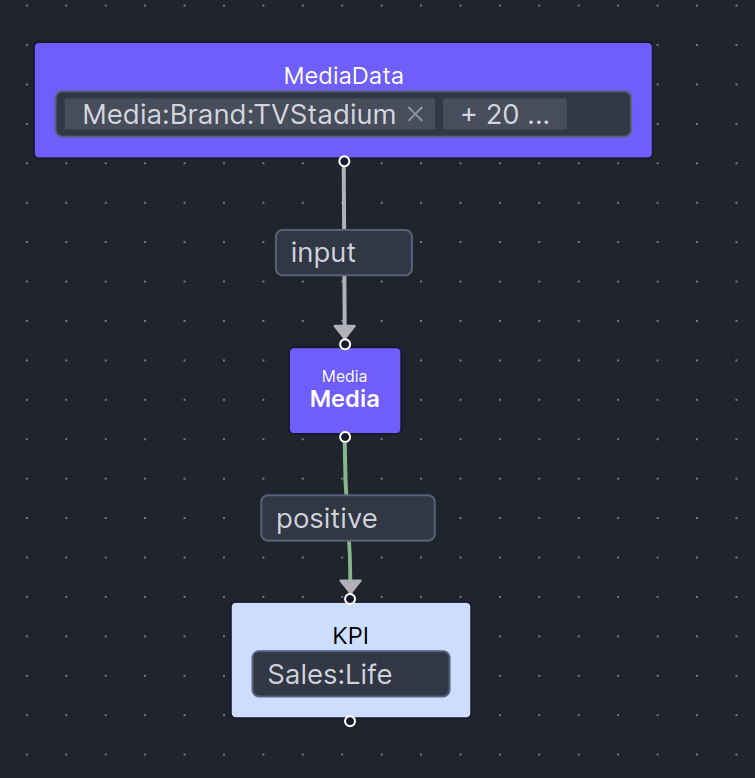
- The function a source node serves in the input node.
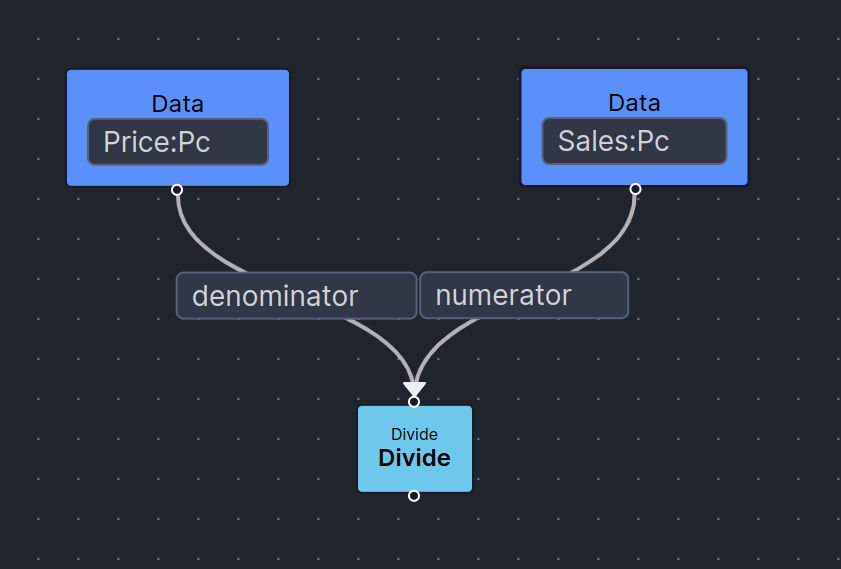
- the direction of impact the variable will have on a KPI.
- Insert Basic Graph: Use this option to insert a Basic Graph, which is a representation of an automatically built model. From there, you can modify existing nodes and edges or add new nodes to customize your model.
Note
Using the Insert Basic Graph option is a great starting point for building your models. It saves time and provides an initial model structure that you can further customize.
- Nodes: Drag a node from the left sidebar into the main area to add it to your model. Each node represents a specific operation or transformation.